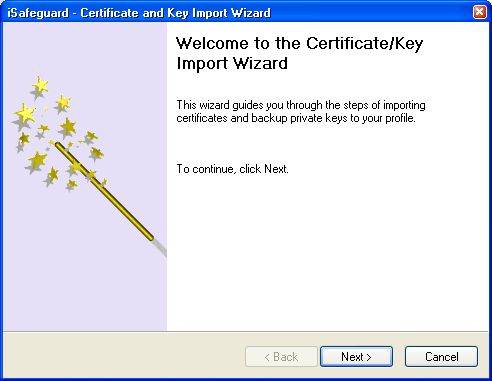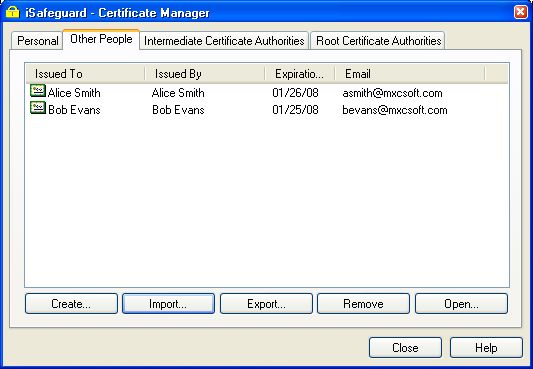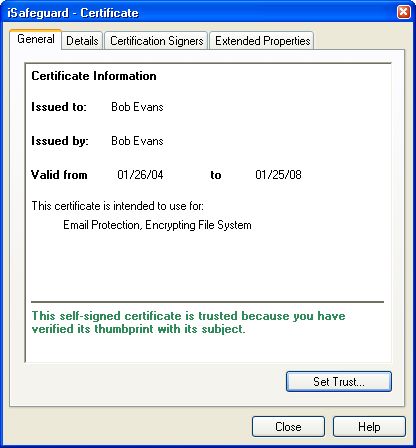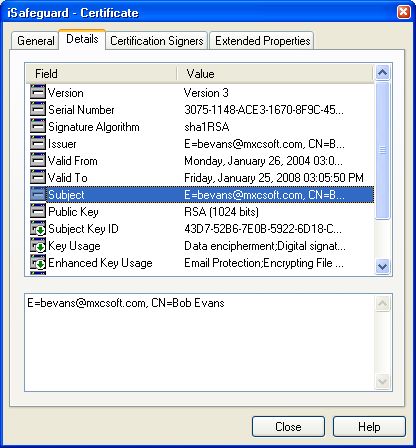| 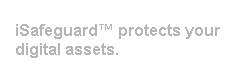 |
| Home | Solutions/Products | Deployment/Installation | About Cryptography | User Manual | Tutorial | FAQ |
Importing Other People's CertificatesYour friends now have your certificate; they can send secure messages to you. If you want to send secure messages to your friends, you need to have their certificates. Lets assume that your friend Bob Evans gives you his certificate in a file called Bob Evans.cer. You have two options to import other peoples' certificates.
Importing a CertificateNow let's use the wizard directly to import this certificate
The certificate manager is started and shown below. 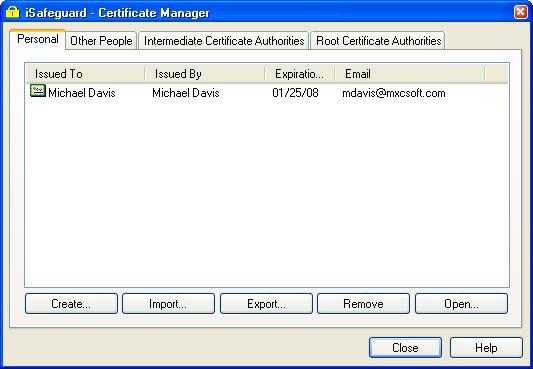
This brings up the Certificate/Key Import Wizard as shown in the following figure.
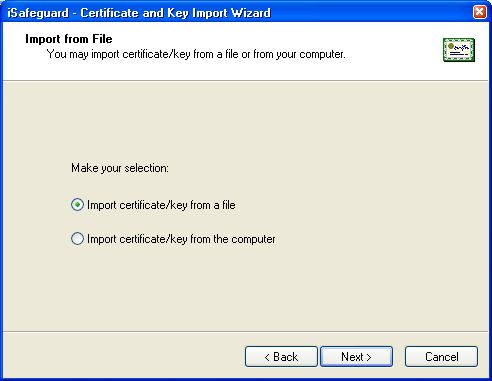
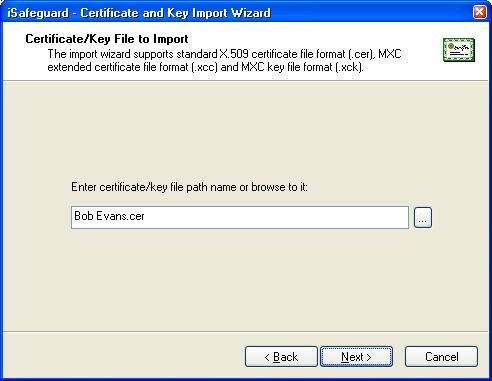
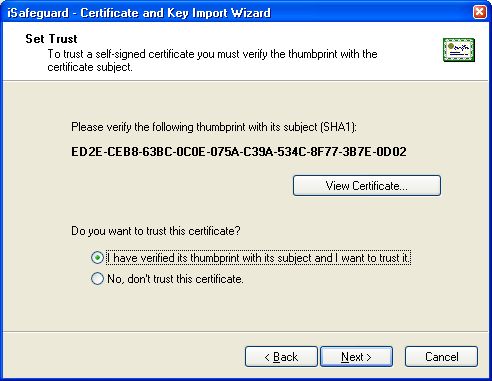
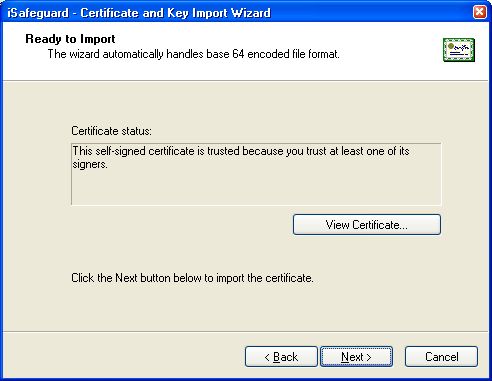
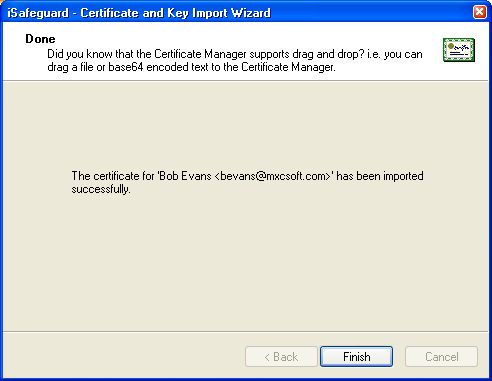
Now Bob Evans's certificate is imported into iSafeguard™ successfully. The newly imported certificate is listed in the "Other People" category of the Certificate Manager as shown in the following figure.
Examining a CertificateYou now have a certificate from Bob. To find more information about the certificate
The Certificate Viewer is started and shown in the following figure.
Click the Details tab to see more details.
You can see that the subject of the certificate is Bob Evans. Click on each item to find more information about this certificate. |
| Trademarks | Copyright ?2001-2007 MXC Software. All rights reserved. |